Setting Port Forwarding (Virtual Server) on D-Link routers DSR series
Go to the router using a Web-interface (the default IP address of a router is 192.168.10.1).
Choose the tab “ADVANCED”, (see Fig.1).
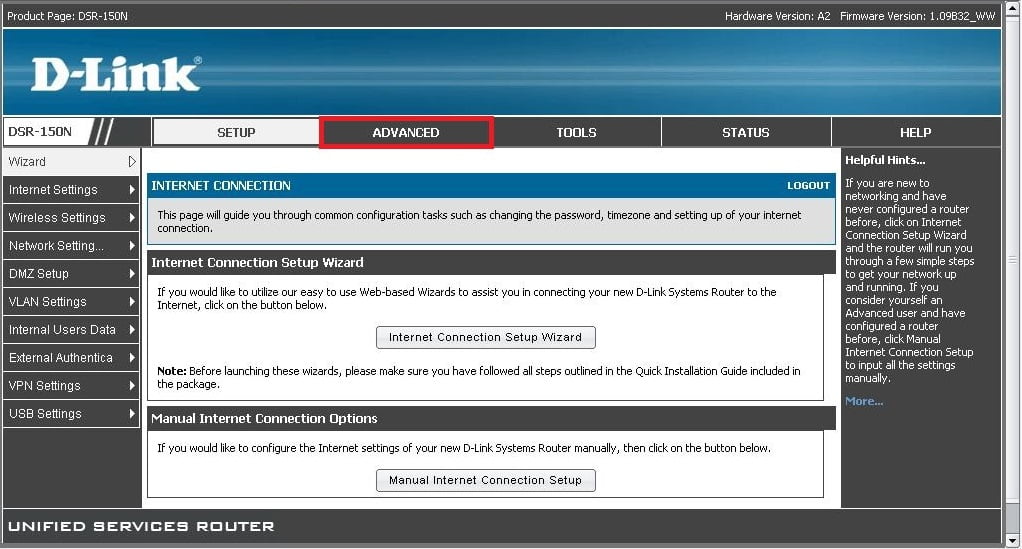
Fig.1
In the left menu, select the item “Firewall Setting…”, then the sub-item “Custom Services”. In the opened window click the button “Add” (see Fig.2).
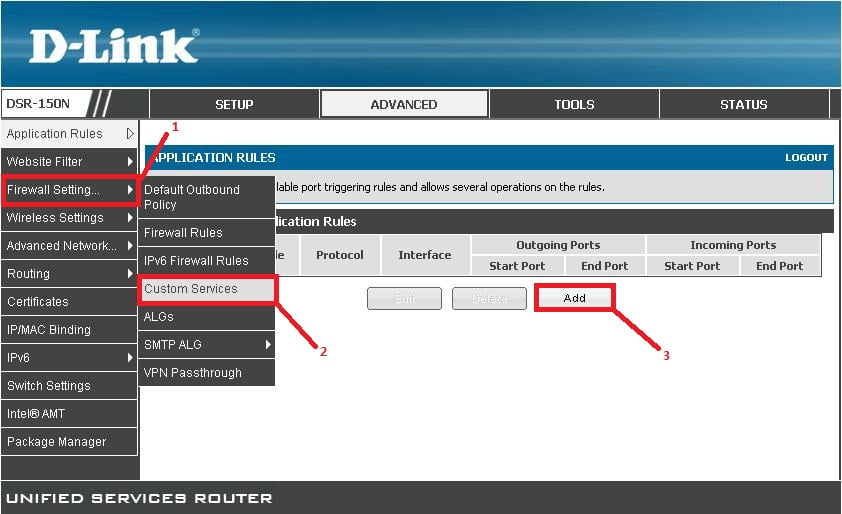
Fig.2
Fill in the required parameters concerning the created virtual server (see Fig.3). For example:
- The field “Name” some arbitrary name of the service: RTSP-CAM;
- The field “Type” select from the menu “BOTH”;
- The field “Port Type” select from the menu “Port Range”;
- The field “Start Port” enter the number of the port using which the server will request the video stream from the camera: 8554;
- The field “Finish Port” enter the same number of the port as the “Start Port”: 8554;
Do not forget to save your changes by clicking the button “Save Setting”.
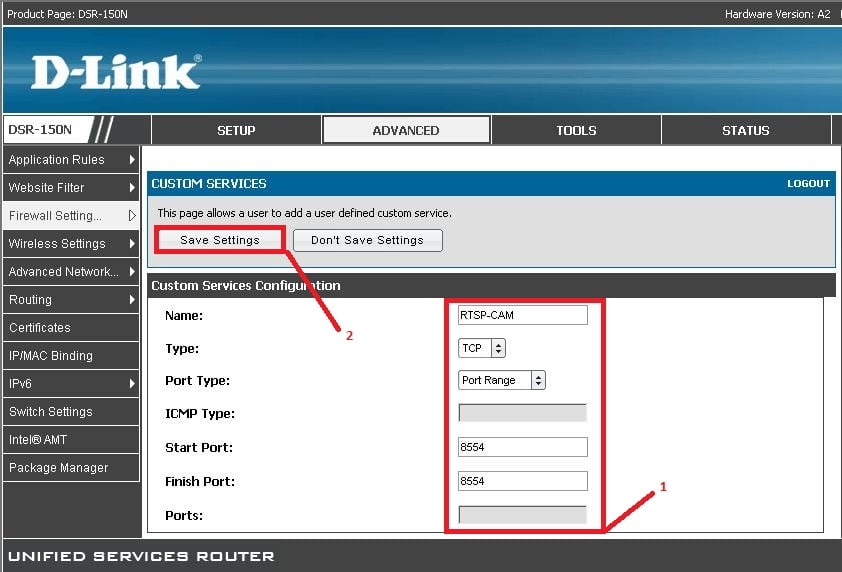
Fig.3
As a result, there should appear a line in the table the same as (see Fig.4).
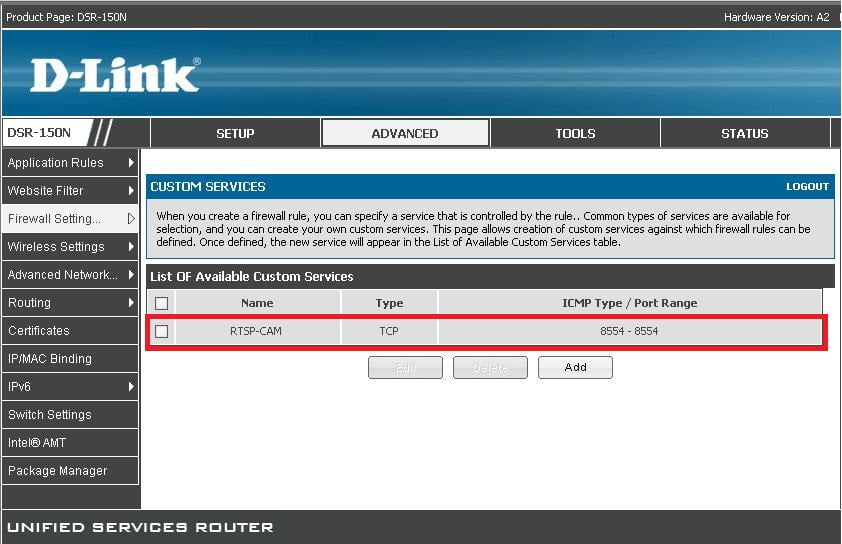
Fig.4
In the left menu, select the item “Firewall Setting…”, then the sub-item “Firewall Rules”. In the opened window click the button “Add” (see Fig.5-6).
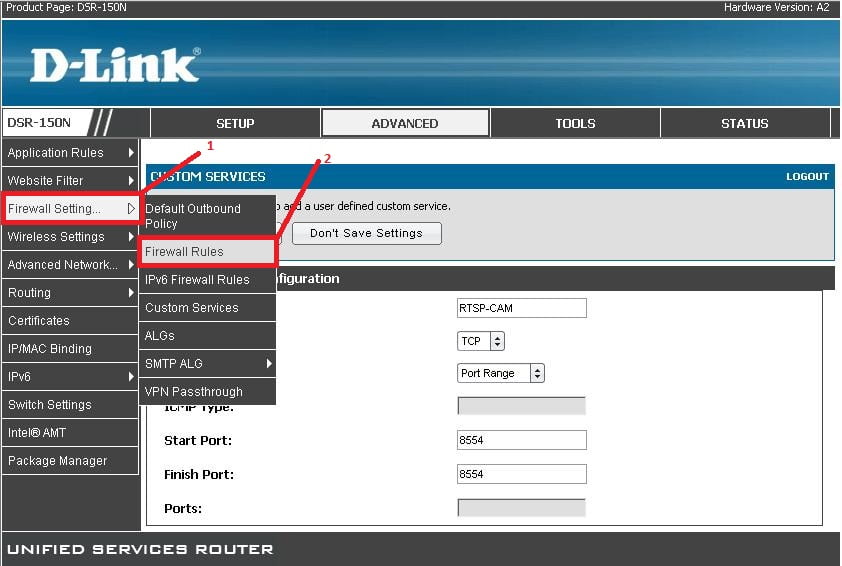
Fig.5
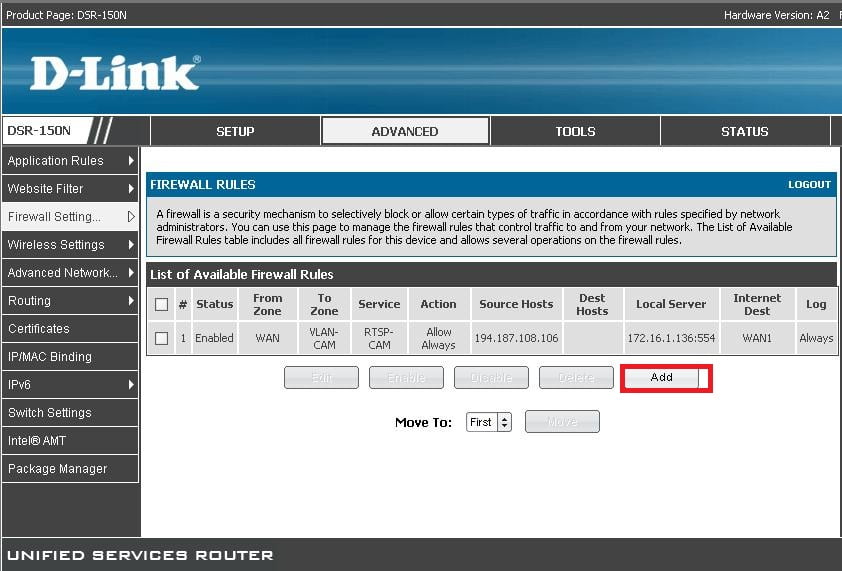
Fig.6
Create a rule for Firewall, which enables the transmission of the required traffic. For example: (see Fig.7).
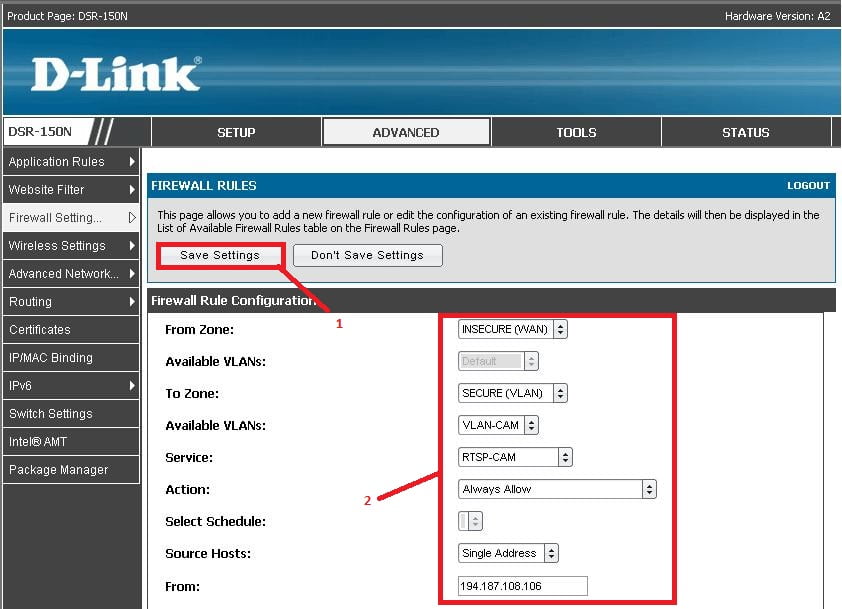
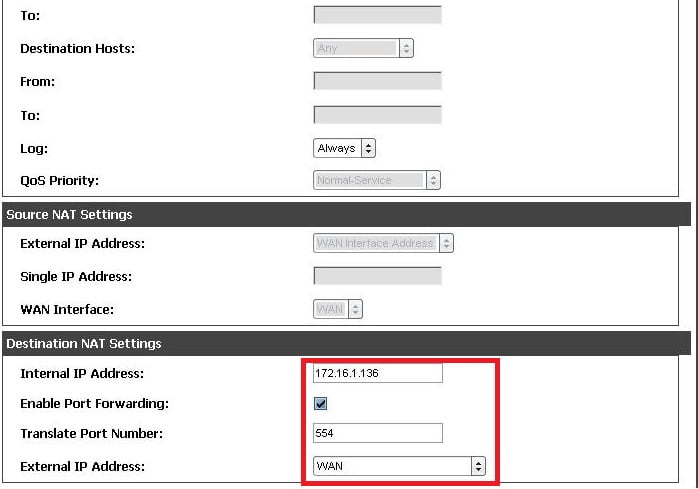
Fig.7
From Zone – the zone from where the port will be forwarded. WAN is forwarding from the internet so choose WAN;
To Zone – the zone where forwarding will be made. Choose VLAN;
Available VLANs – choose from the list VLAN-CAM;
Service – choose the created rule RTSP-CAM;
Action – choose Always Allow;
Source Hosts – set the parameter Single Address;
From – specify the IP address of the server that will request stream, 194.187.108.106
Subtab Destination NAT Settings:
Destination NAT Settings – specify the IP address belonging to the IP-camera inside the network: 172.16.1.136;
Enable Port Forwarding – activate port forwarding (mark with a check);
Translate Port Number – specify the port number: 554. This port must conform to the port configured on the camera;
External IP Address – forwarding assignment. Choose Dedicated Wan;
Save the changes Save Setting.
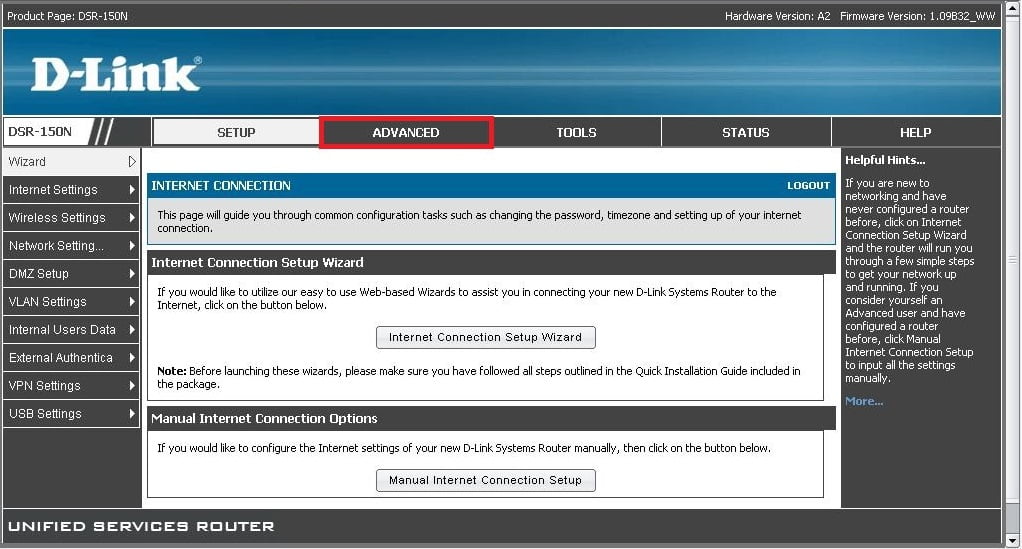 Fig.1
In the left menu, select the item “Firewall Setting…”, then the sub-item “Custom Services”. In the opened window click the button “Add” (see Fig.2).
Fig.1
In the left menu, select the item “Firewall Setting…”, then the sub-item “Custom Services”. In the opened window click the button “Add” (see Fig.2).
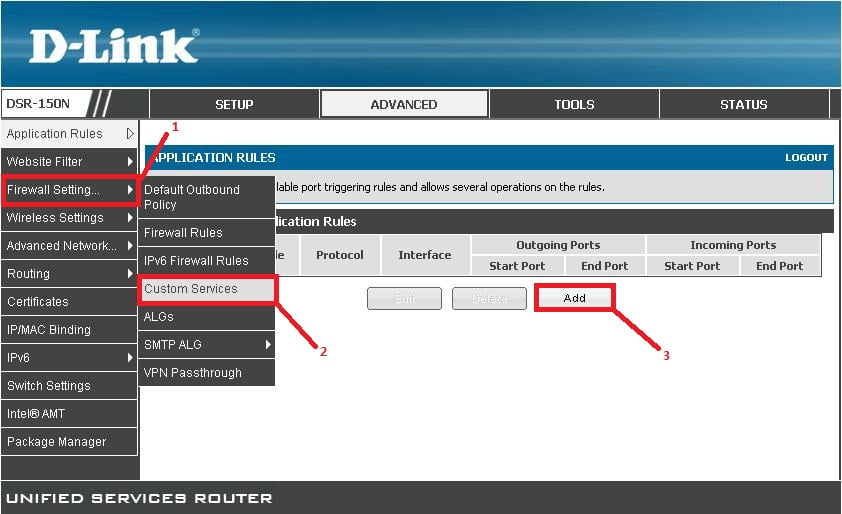 Fig.2
Fill in the required parameters concerning the created virtual server (see Fig.3). For example:
Fig.2
Fill in the required parameters concerning the created virtual server (see Fig.3). For example:
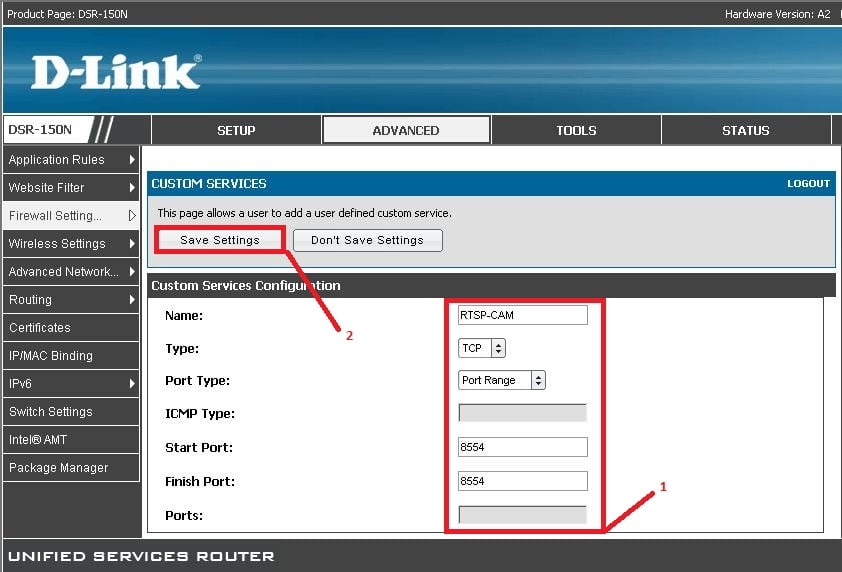 Fig.3
As a result, there should appear a line in the table the same as (see Fig.4).
Fig.3
As a result, there should appear a line in the table the same as (see Fig.4).
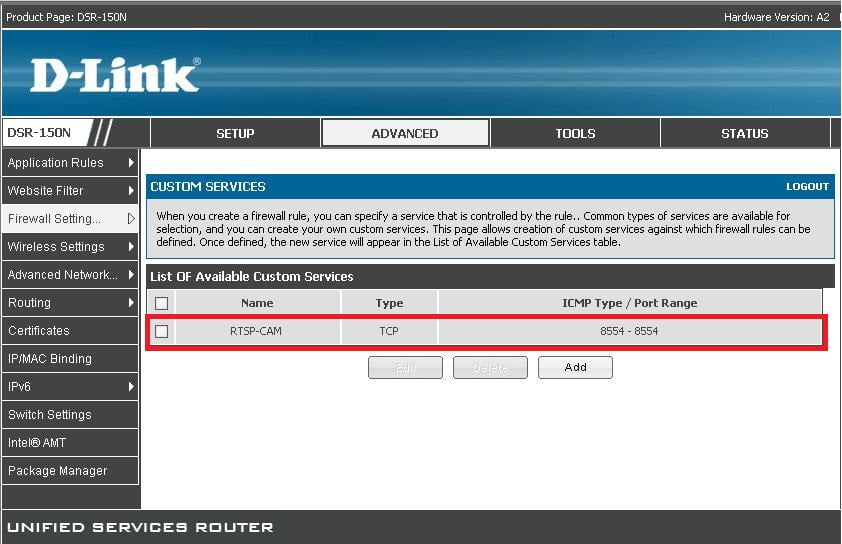 Fig.4
In the left menu, select the item “Firewall Setting…”, then the sub-item “Firewall Rules”. In the opened window click the button “Add” (see Fig.5-6).
Fig.4
In the left menu, select the item “Firewall Setting…”, then the sub-item “Firewall Rules”. In the opened window click the button “Add” (see Fig.5-6).
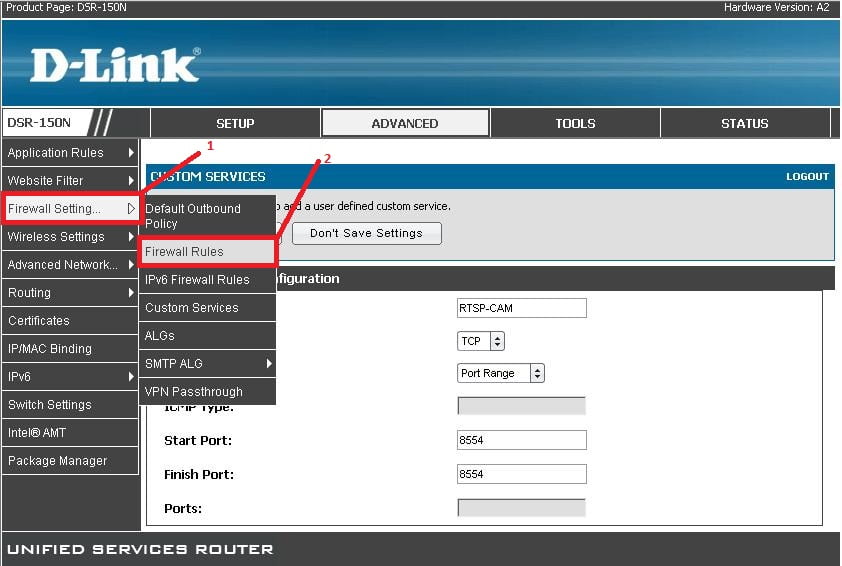 Fig.5
Fig.5
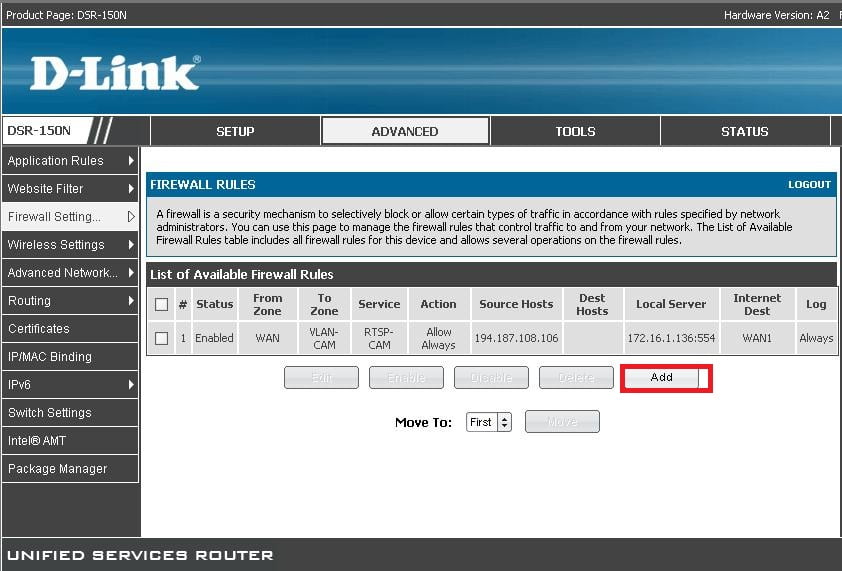 Fig.6
Create a rule for Firewall, which enables the transmission of the required traffic. For example: (see Fig.7).
Fig.6
Create a rule for Firewall, which enables the transmission of the required traffic. For example: (see Fig.7).
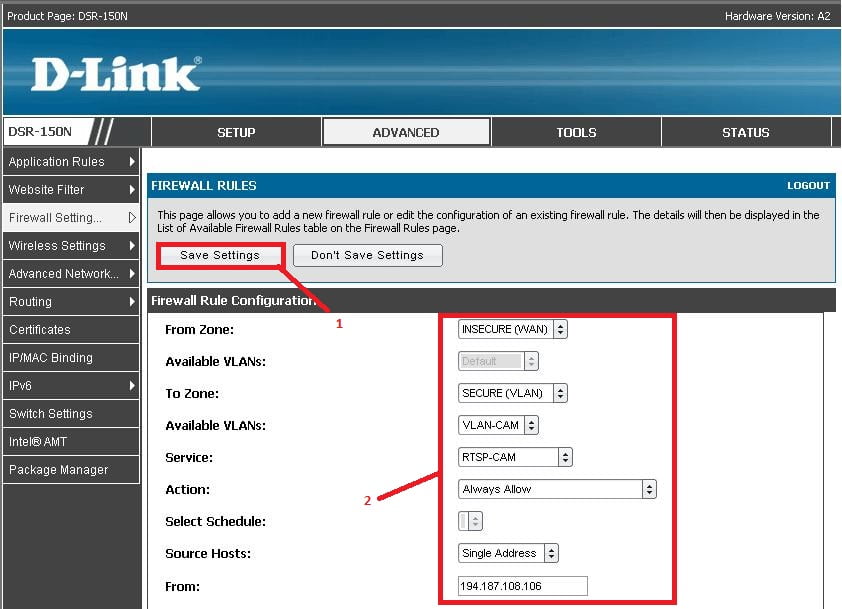
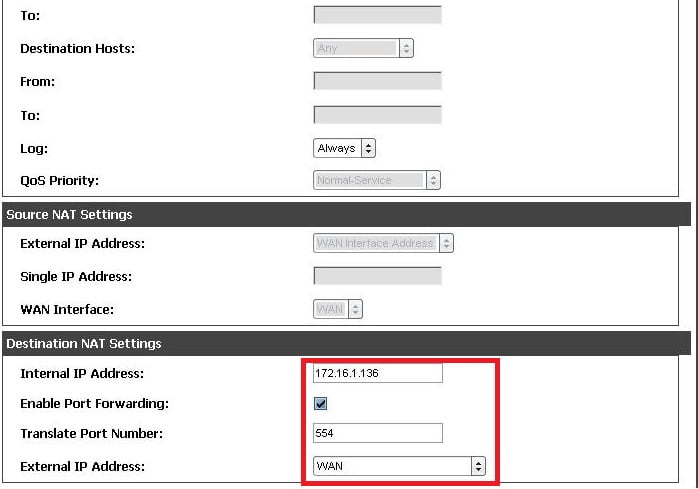 Fig.7
From Zone – the zone from where the port will be forwarded. WAN is forwarding from the internet so choose WAN;
To Zone – the zone where forwarding will be made. Choose VLAN;
Available VLANs – choose from the list VLAN-CAM;
Service – choose the created rule RTSP-CAM;
Action – choose Always Allow;
Source Hosts – set the parameter Single Address;
From – specify the IP address of the server that will request stream, 194.187.108.106
Subtab Destination NAT Settings:
Destination NAT Settings – specify the IP address belonging to the IP-camera inside the network: 172.16.1.136;
Enable Port Forwarding – activate port forwarding (mark with a check);
Translate Port Number – specify the port number: 554. This port must conform to the port configured on the camera;
External IP Address – forwarding assignment. Choose Dedicated Wan;
Save the changes Save Setting.
Fig.7
From Zone – the zone from where the port will be forwarded. WAN is forwarding from the internet so choose WAN;
To Zone – the zone where forwarding will be made. Choose VLAN;
Available VLANs – choose from the list VLAN-CAM;
Service – choose the created rule RTSP-CAM;
Action – choose Always Allow;
Source Hosts – set the parameter Single Address;
From – specify the IP address of the server that will request stream, 194.187.108.106
Subtab Destination NAT Settings:
Destination NAT Settings – specify the IP address belonging to the IP-camera inside the network: 172.16.1.136;
Enable Port Forwarding – activate port forwarding (mark with a check);
Translate Port Number – specify the port number: 554. This port must conform to the port configured on the camera;
External IP Address – forwarding assignment. Choose Dedicated Wan;
Save the changes Save Setting.